Has this ever happened to you? You’re scrolling through Pinterest or Instagram looking for a paint color for your room, and you find a picture of what looks like the perfect color. It’s exactly what you’ve been looking for! You eagerly read the description and search through the comments, hoping the author has shared the paint color. But, they didn’t, and now you’re scrolling away…frustrated. If only there was a way to find a paint color from an image!
Well, there is…kinda.
I have an easy method that I use to read colors from an image and determine the closest paint color match. I use it all the time in my business to help me find paint colors, and I thought you might enjoy learning this little trick-of-the-trade, too. Keep in mind, this process may not tell you the exact paint color that was used, but it can give you a great place to start!
I’ve put together a short video for you that walks through the process, and you can just click the video to watch. I’ve also listed the steps down below, so feel free to keep reading, or watch the video, or both…whatever works best for you.
Step 1: Get Yourself a Color Picker
In order to find a color in an image, you’ll first need to download and install a color picker app or tool. Just head on over to the App Store on your Mac (or equivalent for a PC) and search for “color picker.”
I use ColorSlurp, and love the simplicity of it. Regardless of which tool you use, all you need is something simple that will allow you to hover over a color in a picture with your mouse, and then return the hex code of that color.
What’s a hex code? It’s just a 6-digit combination of letters and numbers that identifies a color.
Once you’ve installed your color picker app, all you need to do is hover over the color in the image that you want to find a paint color match for, and copy the hex code. Here’s a few more tips
- Try to find an area in the image where the color is fairly uniform and consistent
- Choose an area of the image that’s not in shadow or bright light…something in the middle is usually best.
Once you’ve sampled the color, and copied the hex code, you’re already half way there!
Step 2: Match the Hex Code to a Paint Color
The next thing you’ll need to do is match your hex code to the hex code of a paint color. How? There’s two great websites I use to do this.
Encycolorpedia
For Encycolorpedia, all you need to do is paste in your hex code on the main page, and it will return a lot of details and information about the color. Much of the information at the top isn’t going to be relevant for you, but if you keep scrolling down the page, you’ll see a section called Paints.
Now, many of the paint brands listed won’t be ones you recognize, because they could be car paints or some other industrial paint. But, if you keep scrolling you’ll start to see familiar home brands like Benjamin Moore and Sherwin-Williams, among others. There are two columns in the paint results for each brand – the one on the left is the closest match, and the one on the right is a secondary match. You’ll also see two different colors for each match. The one on the bottom with the “∆E” information is the hex code that you entered. The color on top is the hex code of the paint brand’s closest match. As you continue scrolling down the screen, the results get further and further apart.
Easy RGB
Easy RGB has one great feature that Encycolorpedia doesn’t – the ability to specify the paint brand you want a match from. On their match page, they ask for a data type. You can enter a number of different data to specify a color, but for our method you’ll want to choose the ‘HTML O-FFFFFF’ option (that’s the hex code entry type)
After you paste in your hex code, you’ll be asked which collection you want to match to. You can match to ‘All Collections’, or choose one you’re familiar with, or plan to work with. Similarly to Encycolorpedia, if you choose the ‘All Collections’ option, you’ll likely see brands you’ve never heard of. So, I usually specify a brand when using Easy RGB.
Here’s what the results will look like. The background of the results is the color that you entered, and then it shows you the color of each match, so you can see how close they are.
See, wasn’t that easy? This process can give you a great place to start with your paint color search, and then you can get samples to test in your home to determine if they’re the right color for your space.
Need some guidance choosing paint colors? Get access to my FREE training about the 3 biggest mistakes people make when choosing paint colors here.
Need paint samples? Samplize has you covered! I highly recommend these peel-and-stick sample sheets because they’re just so easy and convenient to use.
Will this tell me the exact paint color used in the image?
Probably not, and here’s why. When people post pictures of beautiful rooms, they often use filters to enhance the image. They might brighten it, make it more or less saturated, or adjust the coloring. So, this process isn’t guaranteed to tell you the exact paint color that was used.
HOWEVER, it will give you a paint color match to what you see in the image, which is what you were after in the first place, right? So, use this process as a starting point to find colors, get samples to see how they look in your home, and then adjust accordingly.
Let me know what you think? I love hearing from you, so don’t be shy about leaving a comment. Are you excited to try this process next time you see a picture with the ‘perfect” paint color?

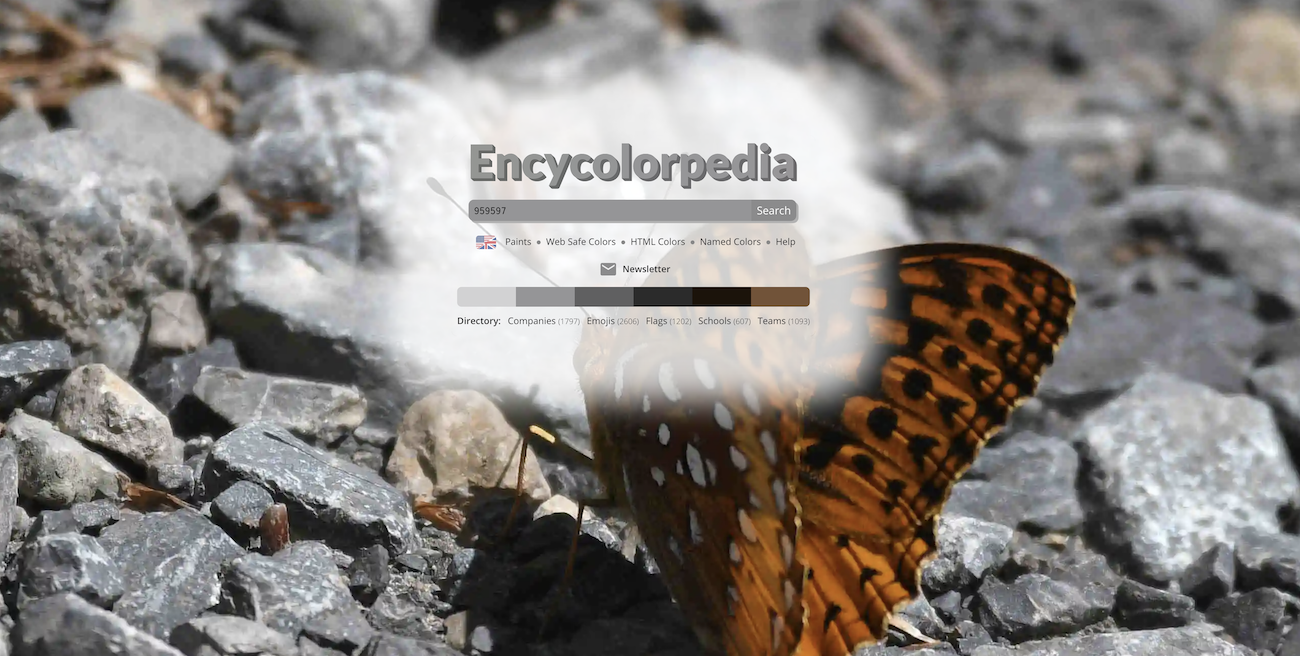
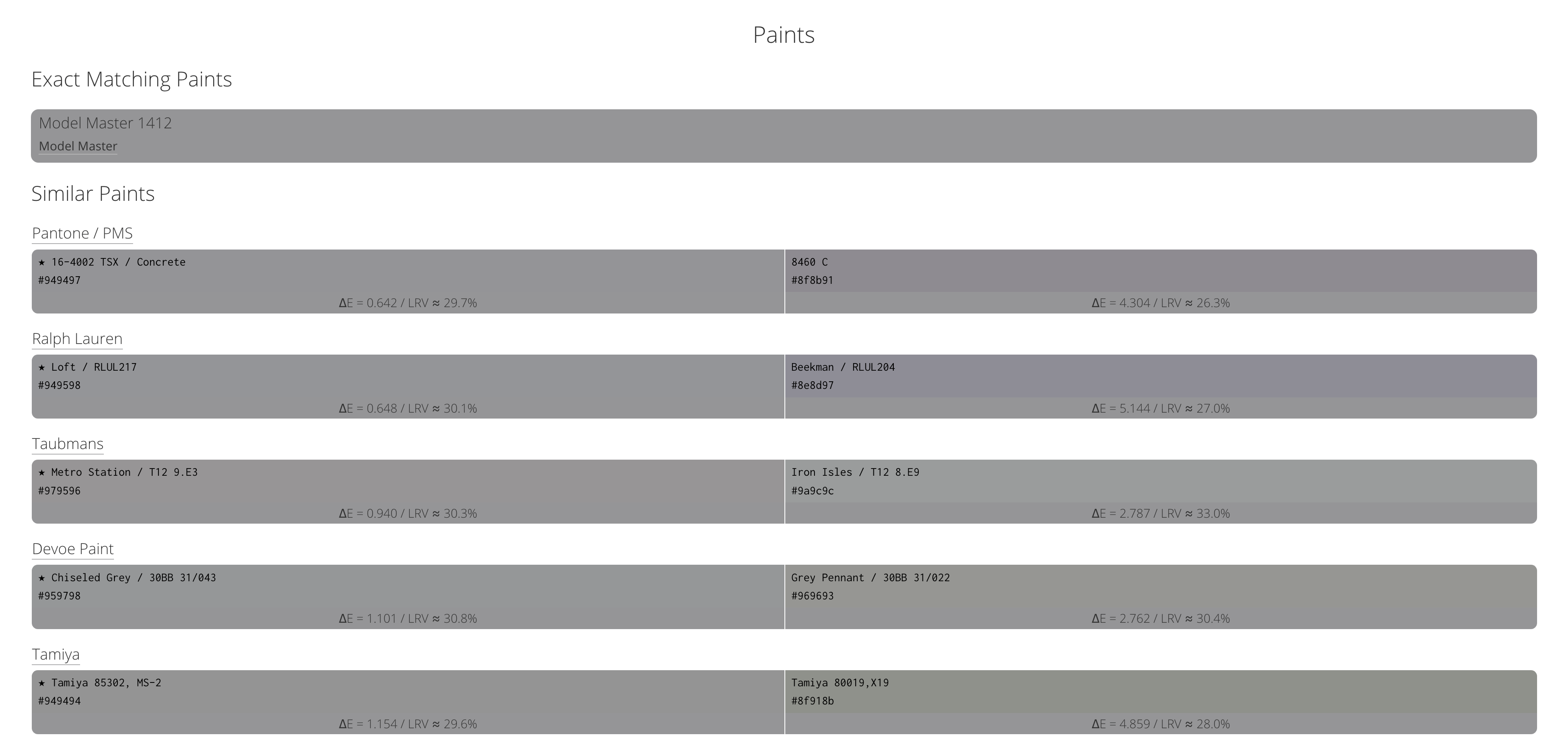








I love the idea about how to figure out a mystery paint color!! Do you have any hints or ideas for other products that are shown in some of the posts? There are two, small beautiful kitchen rugs that I’d love to find out where they came from….thanks for any help, and thanks for the paint identification tips!! 🙂
Yes, Google has a reverse image search that works pretty well for finding products, or at least similar items. You can start with https://images.google.com/ and click on the camera icon on the right of the search bar. Then drag or upload an image and see what it returns.
Susan, google has a search by picture feature that works really well to find things.
Painting cars are not easy as we think, the information that you have shared is really amazing. Thanks.